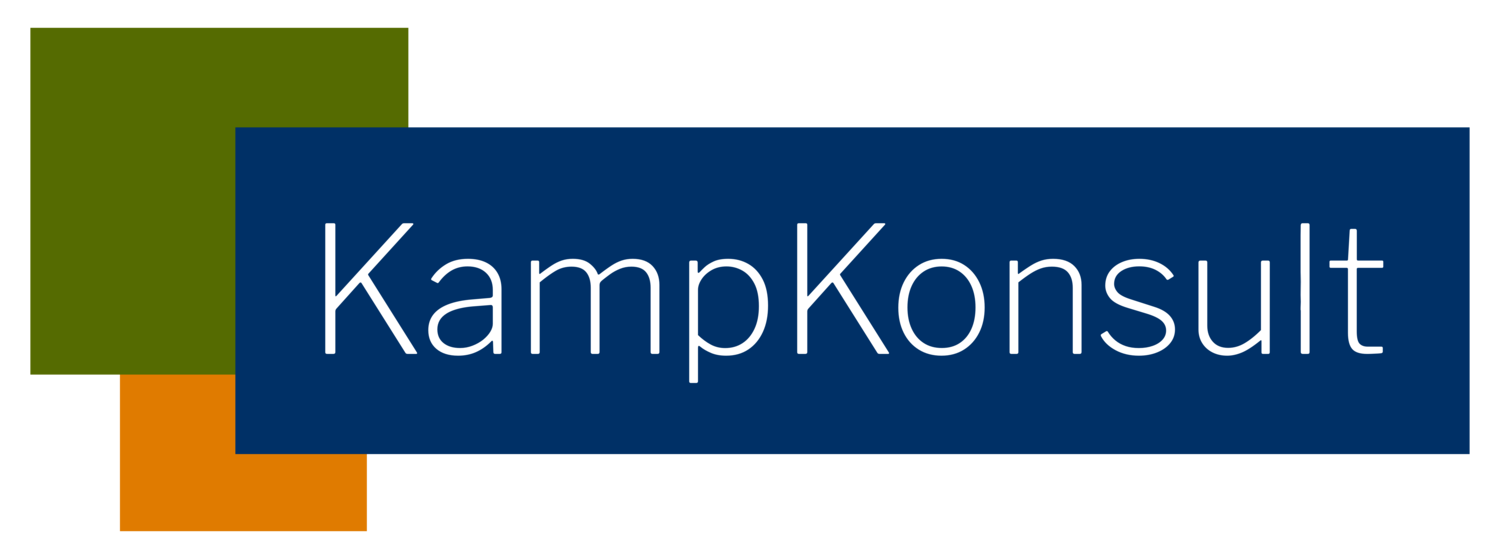Highlights of the Summer ‘20 release
A new Salesforce release is coming! The release notes (preview) of Summer '20 have been published. Since the list of new changes and updates is very long, I picked out 10 of my favourites. Each item has instructions on how you (the administrator) can apply it.
Main areas and topics:
Community Cloud
Service Cloud
Sales Cloud
Sharing & Security
Prepare your org for the release
1 - Tile menu component (Community Cloud)
The tile menu component for your community now has a lot more options for customisation of the tiles. The text and 'banner' of the button can be adjusted in colour, size and location. The icons within the tile can also be adjusted in size.
Because the navigation menu is now also able to show more different types of items, like the profile-items you see below, the tile menu is now a component I'd recommend using in your own communities.
2 - Guest user profile changes (Community Cloud / Sharing & Security)
This profile is the one that applies to all users who visit your community or external pages, before logging in. Some communities don't have a log-in at all and their content is publicly available, within the restrictions of this profile.
If you have an external page or community, you also have at least 1 guest-user profile. This profile can not be found in the list of profiles, but in the Community Builder. Click on the wheel-icon, go to General and find the guest user profile at the bottom of the menu-page.
There's too many changes to list here individually, but this coming update will have a big impact. For example: the View All Data, Modify All Data, and delete permissions will be automatically disabled on all objects.
For a list of all the changes that apply, check out the Critical Updates and Security Alerts in your Setup menu. Did you know that those 2 lists are now combined in the Release Updates? It's a new item in the Setup-menu (Beta) and makes it easier to understand and prioritise the updates.
3 - Two-Factor Authentication (2FA) for external users (Community Cloud / Sharing & Security)
It was already possible to force internal users to use 2FA during log in. It is now also possible to enable this for external users.
One way to do this, is to create a Permission Set where the System Setting Two-Factor Authentication for User Interface Logins is selected. This permission set can be assigned to community users individually, even if they have a Community license.
4 - Routing: Status-based capacity (Service Cloud)
In the omni-channel settings, you can now select Enable Status-Based Capacity Model, which allows agents working on Leads, Cases and custom objects (Not for Chat, Messaging or Supervisor Console) to manage their work based on the status, not on open tabs in their Service console.
Work remains assigned and applied to an agent's capacity, until the work is completed or reassigned to a different agent.
To set it up (per service channel):
Select the Status-based capacity model (1)
Specify which picklist and which values are used to track the status of work (2)
For work that’s assigned to a specific agent, you can choose to override the capacity check and keep the work assigned to the agent (3)
5 - Show extended record & Polymorphic relationships (Service Cloud)
A what? A polymorphic field. I didn't realise this was a thing in Salesforce, but I use them every day! A polymorphic field is a field which can relate to multiple objects. For instance, the well-known field Owner: it can point to a user or a queue. Another one: the field Related To on a Task: it can point to many objects (see below)
Back to the release: what is new?
The Related Record component (Click Edit Page from the record detail page) can now show data from related records. Below you see a Task showing information of the Case it's related to (polymorphic, remember?). This makes it easier to complete the task, without the need to have multiple tabs open.
Another use case: show information about the parent account of the account your case is related to. Here you see that the case is related to Acme. Since Acme is a child account of Global Media and you can see some more information about that account in the Related Record component on the right.
6 - Kanban: Get guidance in Kanban views (Sales Cloud)
On the Kanban list view of Opportunities, you can now show the user more details of the selected Opportunity. The fields can even be edited inline, without ever leaving the Kanban view.
When a user selects an Opportunity and presses this new button (1), the panel shows the first four compact layout fields (2) plus available key fields and guidance (3).
The panel only shows key fields and guidance when they’re configured for a path for the same object, record type, and picklist as the kanban view (!!)
To set this up, create a new Path from Setup, for the Opportunity object. In step 2 (see below) is where you define the key fields and enter the guidance information
7 - Require permission to view record names in lookup fields (All clouds / Sharing & Security)
This updates was going to be enabled / enforced in this coming update and is now postponed to the Winter '21 release. BUT; it can potentially have a quite a large impact on your user experience, so start preparing and testing now.
The update is already available in the Critical Updates as Require Permission to View Record Names in Lookup Fields.
After enabling this update (test in a sandbox first), give users the permission View All Lookup Record Name in a custom profile or permission set, to make the record names visible for those users who really need it.
8 - New profile: Minimum Access - Salesforce (All clouds / Sharing & Security)
A new standard profile is released: Minimum Access - Salesforce and it can be found in the Profiles list view in Setup.
The profile allows a user to log in and:
Access to Activities (Tasks and Events)
Chatter Internal
Lightning Console
View Help Link
No tabs
No objects
This profile can be used in combination with permission sets and permission set groups, to have a better overview of who can see and do what, within your org. Also, this profile saves a lot (seriously, a lot) of clicks if you're creating profiles for users who only need access to a few functionalities or objects in your org.
9 - Split view on list views (All clouds)
Console users already love this feature and now it's available for everyone!
No set up needed from your admin; from list views where the objects is in the navigation bar, users can choose Split view from the Display As button.
This is what it looks like in action. Click the arrow to collapse the list view and to expand the list again
10 - Attach files to report subscriptions (Beta) (All clouds)
This is a beta feature, which means it's mainly for evaluation purposes, it's not supported by Salesforce, but it can already be used. Click here for more details. Fun fact: this is a feature created from an idea on the IdeaExchange, which is where anyone can submit their ideas or request for changes.
When your users subscribe to a report, a new option lets them choose to receive results as a .csv or .xlsx file, attached to the subscription email. The email will only have a subject line, no body or other content. The file is attached to the email
The .csv file has all the data and details of the report in it. This is ideal for importing into other systems or further analysis.
The .xlsx file has a high level overview of the data (headers, groupings, filter data).
The 2 options:
Make sure to enable this feature for your users first: Setup > Reports and Dashboards Settings > select Let users attach reports as files to report subscription emails in Lightning Experience.
Prepare your org for the release
Now you're probably wondering what to do with all this information? Short answer: start planning and preparing.
Read the release notes
Select the items that apply to your org and the ones that seem interesting
If you're not already, become member of this community group: Release Readiness Trailblazers, to stay up-to-date for future updates
Check out this handy infographic for the timelines of this update: Release Milestones
Check the release dates for your orgs: Trust Status Maintenances
Plan your sandbox refreshes around this schedule: Sandbox Refresh Calculator
More detailed information about releases can be found on Trailhead: Prepare for Salesforce Releases
Need some help with the new features, release preparations or testing? Let me know by filling out the contact form on the right hand side.